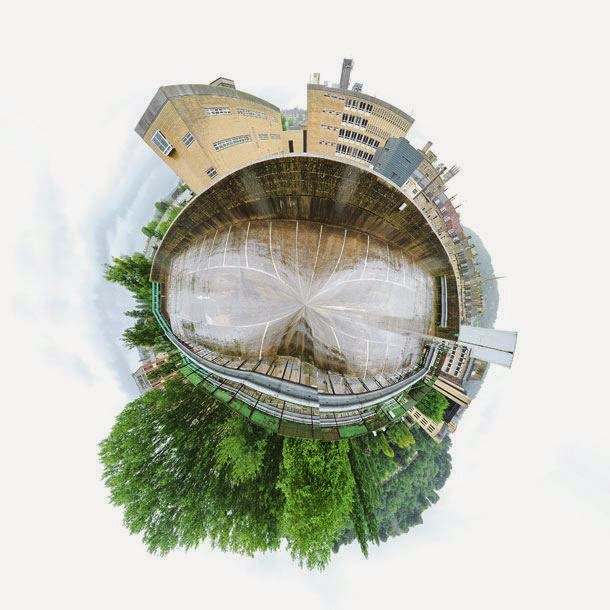 |
| 360_degree_Panorama |
Polar panoramas are fun takes on the traditional panoramic
‘strip’. The principle is the same – take a sequence of images that you then
stitch together in software – it’s just that you create a circular ‘world’
image at the final stage of the process.
As with other types of
panoramic photography, you need a methodical approach to taking the individual
frames. Take test shots of the brightest and darkest parts of the scene and
work out the base exposure from these results. Use manual mode to set the
aperture and shutter speed, and set the white balance and focus manually too,
as this will ensure consistency across the sequence of pictures.
Make sure the tripod and
head are level and, when you move the camera, allow for approximately 1/3
overlap between each frame. Shooting enough frames to cover a 360 degree image
will mean your final panorama ‘globe’ won’t look stretched or have an obvious
join.
Use panorama software
such as Photoshop’s Photomerge option to stitch and blend the frames together.
The next stage involves flipping the panorama photo vertically and resizing it
to create a square image. To do this, use Image > Image Size in Photoshop.
Make sure the ‘Constrain aspect ratio’ link box is unchecked and then change
the width and height to the same value.
The final step is to use
Filter > Distort > Polar Coordinates, selecting Rectangular to Polar in
the dialog box that appears.
No comments:
Post a Comment